If the lyrics are not displayed correctly, please open them with Notepad, and save them as .lrc files. Select coding as Unicode before saving.
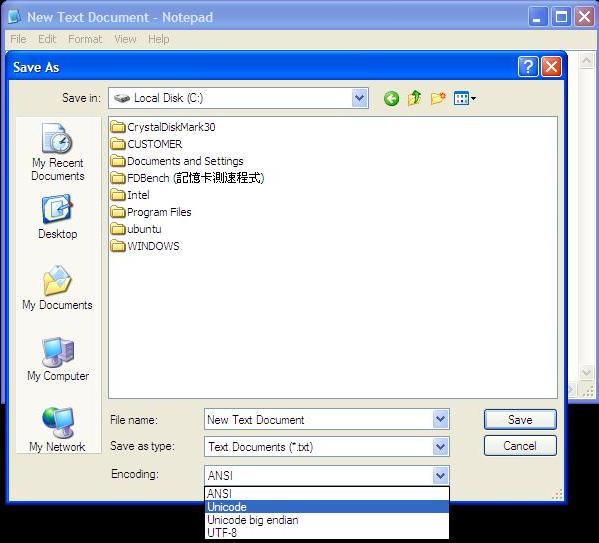
How to edit .lrc files:
*All of the following images are copyrighted to WinAMP.
a. Prepare correct lyrics for the songs.
b.Install WinAMP software. Download and install the correct plug-ins from:
http://forums.winamp.com/showthread.php?t=374929
c. After installation of the plug-ins, execute WinAMP and select Lyrics from the Files options.

d. Another window will pop up. Click on the right bottom "Settings" icon, and choose "Edit Lyric."
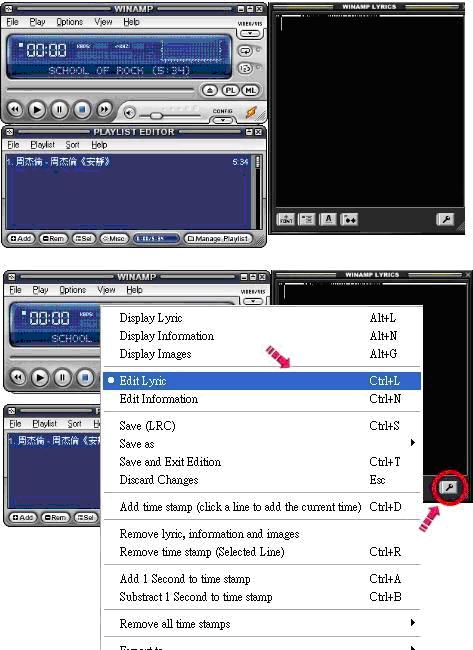
e. The window is ready for editing.
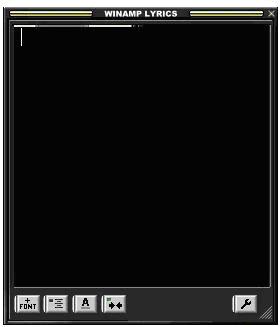
f. Open the lyrics in Notepad, and right click on the selected lyrics to copy them all.
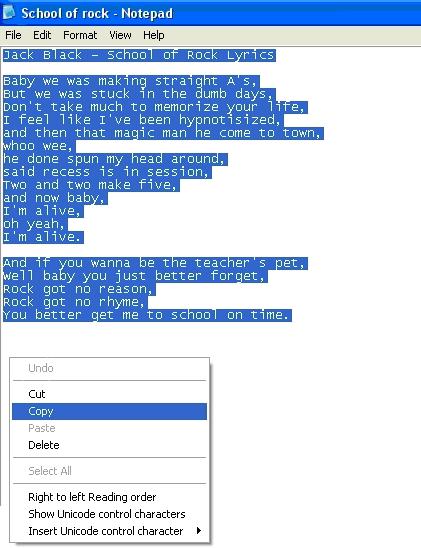
g. Right click on the pop-up window, and paste the lyrics on to it. Please note that the Music Player can only display limited words and lines at a time. Adjust the lyrics format if necessary.
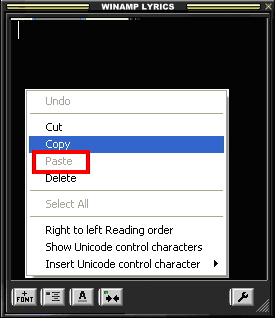
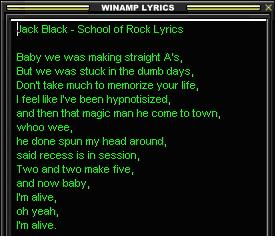
h. Click Settings again, and select Add Time Stamp to sync audio and lyrics during playback. Ignore this step if your lyrics file already has the correct time stamp.
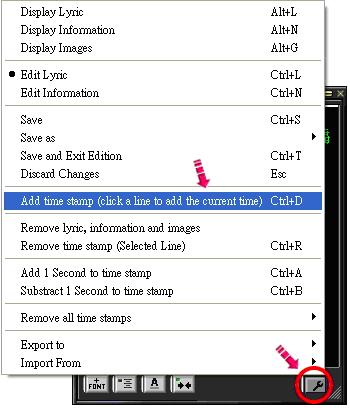
i. Play songs, and click the line of lyrics while hearing the first word of the line.
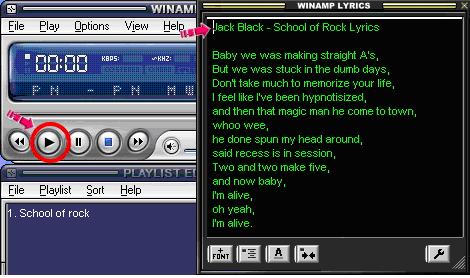
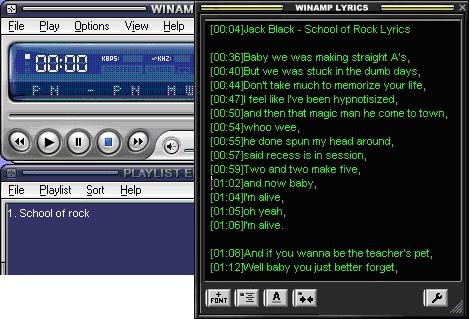
j. Right click on the file. Select "Export to" and save as .lrc file.
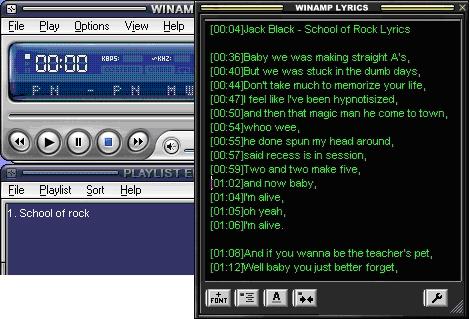
k. Make sure that it has the same file name as your .mp3 file and save them in the same folder.
Note: Ensure that the lyric sync function is turned on in the settings before you play songs.
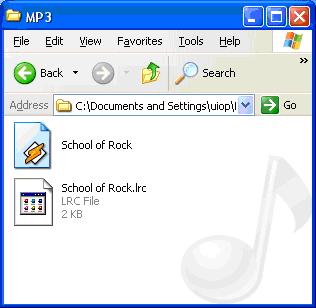
[The service herein may provide links to other World Wide Web sites or resources. Because Transcend has no control over such sites and resources, Transcend is not responsible for the availability and any content, advertising, products or other materials on or available from such external sites or resources. Furthermore, Transcend shall not be responsible, directly or indirectly, for any damage or loss caused or alleged to be caused by or in connection with use of or reliance on any such Content, goods or services available on or through any such site or resource.]